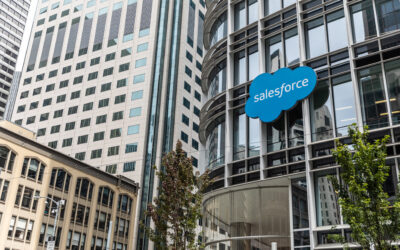Salesforce releases platform updates three times a year during Spring, Winter, and Summer. With the ‘24 Summer release on the horizon, Salesforce users can expect a slew of new features, feature updates, and even some auto-enabled updates across all or most products.
What are Release Notes?
An enormous 620-page document detailing all of the feature and functionality updates across all Salesforce clouds and products from Sales Cloud to Experience Cloud and every product in between, impacting everyone from Salesforce admins to developers, architects, consultants, and more.
Rather than having to parse through the entire document, we’ve picked out some highlights we think are noteworthy.
In preparation for the upcoming release, users should plan to test new features in a sandbox to safeguard their production orgs from unwanted changes or impacts.
Without further ado, here is our list of 9 release updates worth noting, and how they might help you get the most out of your Salesforce Org.
9 Salesforce Release Updates You May Find Helpful
Lightning Record Page and Lightning App Updates
Salesforce unveiled a few innovative features driven by user feedback through IdeaExchange, geared towards enhancing customization options and refining User experiences on Lightning record pages.
In addition to these features, Salesforce has rolled out several other enhancements to its Lightning Experience, further enriching user capabilities and facilitating smoother navigation.
Adding custom fields to Dynamic Forms
Adding new custom fields to your Dynamic Forms-enabled pages is now quicker and easier with a new step added to the creation wizard.
How: Create a custom field as usual in Setup. After setting field-level security, you see the new step to select which Lightning record pages to add the field to. The new field is added to each record page selected as the last field in the first field section on the page. If there aren’t any Dynamic Forms-enabled pages for the object for which the field is being created, then the new step doesn’t appear.
Field Alignment on Lightning Pages:
Elevate your Dynamic Forms customization with the new Blank Space component, which allows you to easily adjust field alignment within field sections on Lightning record pages using the Fields tab in Lightning App Builder.
This feature allows you to create balance between left and right fields by adding a blank space. For enhanced alignment, combine it with the “Align fields horizontally” property.
How: For example, these two versions of the same field section contain account fields, with a blank space added below the Phone field. The left image shows the default behavior without Align fields horizontally selected. The blank space appears with a single-row height.
On the right, the horizontal alignment setting was selected, causing the Website field to stay aligned horizontally with Parent Account instead of collapsing upward. The blank space height is now expanded to align with the row height of its neighbor, Billing Address.

A blank space component is considered a field and counts against the limit of 100 fields per region. It doesn’t count against the component page limit.
Tailor your Lightning App Builder experience to fit your business requirements seamlessly.
Now, you can dynamically adjust tab visibility within the Tabs component based on specific conditions. This enhancement empowers you to selectively show or hide individual tabs on LWC-enabled record pages, ensuring a personalized and efficient user experience.
How: For a complete list of LWC-enabled objects, see LWC Migration for Record Home Pages.
The Automation Lightning app is now accessible to all flow admins and authorized users. This app allows users to view and track their flows efficiently.
Key features include the ability to create flows, access existing flows in Flow Builder, and utilize new list views that display recently modified flows and those with errors. Users can search for flows using keywords, filter and sort flows by various criteria, and access resources like the Trailblazer Community and Trailhead learning materials directly from the app.
How: In the App Launcher, search for Automation and select the Automation app. If you don’t see the app, go to Process Automation Settings in Setup, and select Enable the Automation Lightning App.
Field History Tracking Setup Page:
Simplify the process of tracking value changes for crucial Net Zero Cloud objects and fields with a single action— turning on field history tracking— to streamline setup and expedite the process, ensuring you capture valuable data efficiently.
Additionally, enable Field Audit Trail to seamlessly retain archived field history data for Net Zero Cloud objects, providing a comprehensive record of changes over time.
How: From Setup, in the Quick Find box, enter Field History Tracking, and then select Field History Tracking. Turn on Set Net Zero Cloud Defaults.
Enhance your productivity with the versatility of standard and custom list view actions in Account, Contact, and Lead Intelligence views. Seamlessly execute tasks like sending emails to multiple contacts, transferring ownership for numerous leads, or labeling groups of accounts—all with just a few clicks.
Say goodbye to tedious one-by-one updates; now you can select up to 200 records and modify them in bulk. Plus, enjoy the convenience of updating multiple records to the same value inline, streamlining your workflow even further.

How: Standard and custom quick actions from the list view appear as buttons on the Intelligence view, with additional actions in a dropdown.
To mass update records, select one or more records from the table (1), and then apply the action (2). To update multiple records inline, first select one or more records from the table. Then hover over a field. Similar to other list views, a pencil appears if the field is editable. Select the pencil icon, then the checkbox indicating you want to update multiple items and apply your changes (3).
Permissions & User Access Updates
Salesforce has introduced several improvements in visibility into permissions and user access management, addressing the need for greater clarity and control over access configurations. These are our favorites.
What’s in Permission Sets views:
Managing user access permissions can be a daunting task, especially when dealing with multiple permission sets and groups. But, simplifying this process just got easier.
With the latest feature now generally available, you can conveniently view all enabled objects, users, fields, and custom permissions on a single page.
Additionally, you can easily track which permission set groups include specific permission sets and vice versa. This update brings improvements since the beta release, including an enhanced interface for the summary page and the added capability to see included custom permissions and permission sets in permission set groups.
How: From Setup, in the Quick Find box, enter Permission Sets, and then select Permission Sets. Or, enter Permission Set Groups, and then select Permission Set Groups. Select a permission set or permission set group, and then click View Summary.
Introducing the User Access Summary, a feature that allows you to access this information directly from the user’s detail page. Say goodbye to the hassle of running queries or manually checking profiles, permission sets, public groups, or queues.
With this handy tool, troubleshooting and managing access becomes a breeze, saving you valuable time, clicks, and effort.
How: From Setup, in the Quick Find box, enter Users, and then select Users. Select a user, and then click View Summary.
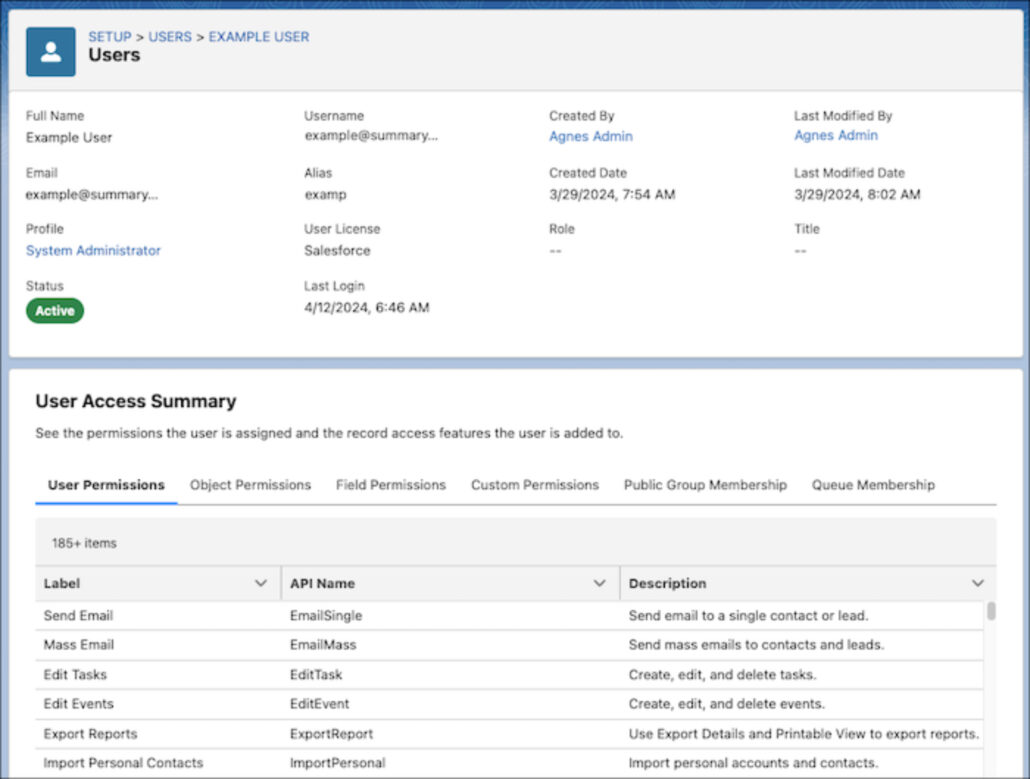
Streamline user access management with the power of user access policies, now available to all users. With this feature, you can automate assignments to permission sets, package licenses, public groups, and more based on criteria you define. Whether you need to grant or remove access when users are created or updated, or migrate large user sets to a new access setup, user access policies have you covered.
Plus, enjoy enhancements since the Spring ’24 release, including the ability to create up to 200 active policies (up from 20) and set the order in which they run. Simplify your access management process and save time with user access policies.
How: From Setup, in the Quick Find box, enter User Management Settings, and then select User Management Settings. Turn on User Access Policies. To create or manage your user access policies, in the Quick Find box, enter User Access Policies, and then select User Access Policies.
Conclusion
The Salesforce ‘24 Summer release boasts a plethora of new features and enhancements across all products, impacting users from admins to developers. The ones reviewed above are just a few of the highlights The CRM Firm has dog-eared as of particular interest from the upcoming release. All of these updates aim to simplify access management and increase productivity for Salesforce users. For more information on the Summer ’24 Release click HERE.