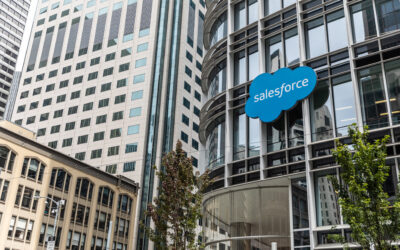Written By:
Sarah Burt | Director of Consulting
Salesforce Flows are a powerful, all-inclusive automation tool that can revolutionize how businesses operate within the Salesforce platform.
Whether you’re new to Salesforce or looking to enhance your skills, this beginner’s guide will introduce you to the basics of Salesforce Flows. We’ll explore what Salesforce Flows are, considerations when building and testing, and tips for collecting Flow requirements.
What are Salesforce Flows?
Flow is the native automation canvas accessed through the Salesforce Setup Menu. They can range from simple record updates to complex processes that call to apex code, APIs, and even other Salesforce databases.
The power that Flows now provides to Salesforce Admins and Salesforce Consultants is the ability to use configuration-based skills, or ‘no-code’, skills to bring the system to life through automation and enhanced user experiences.
The Benefits of Using Salesforce Flows
Businesses of any size or industry can benefit from harnessing the power of Salesforce Flows. Here are some of the most impactful benefits businesses see when implementing flow automation.
Increased Efficiency: Salesforce Flows can automate repetitive tasks, saving time and reducing errors. Instead of spending valuable hours on manual tasks, Flows handles the process for you, freeing time for more critical tasks. Check out this article in which we talk specifically about task automation.
Improved User Experience: Flows provide a user-friendly interface, making processes more intuitive and enjoyable. With Screen Flows, users can easily navigate through screens while being prompted with fields and requirements, resulting in a smoother and more efficient user experience and more accurate data.
Data Accuracy: Flows validate and update data in real time, ensuring data integrity and reliability. By setting predefined options and validations within Flows, you can ensure that data entered by users is accurate and consistent, reducing the risk of errors and inconsistencies.
Customization and Flexibility: With the drag-and-drop functionality of Flow Builder, you can easily customize the flow elements, screen components, and decision points to create a path that supports the business processes. Flow has two layouts, Auto-Layout and Manual, and allows the creator to choose a preference while designing.
Different Types of Flows
There are several types of flows to choose from, each serving different purposes. In this article, we’ll talk about the most common Flows that all Salesforce Admins can create.
Record Triggered Flows: These flows are triggered when a record changes, enabling you to automate actions based on what changed on a record and what should subsequently happen. Record Triggered Flows can be set to evaluate records when created, edited, or both. For example, when a new lead is created, a record-triggered flow can automatically send a welcome email to the lead, ensuring a prompt and personalized response.
We will review two types of Record Triggered Flows, Before Save and After Save, in a future Flow Article.
Scheduled-Triggered Flows: These flows run at scheduled times on a Daily or Weekly frequency to automate recurring processes to execute on records that meet the Scheduled Flows entry criteria.
Screen Flows: Screen flows help collect data from internal Salesforce users with form-like pages often containing required fields, conditional visibility, default values, and more. Screen Flows are beneficial for creating streamlined data entry experiences and can be placed virtually anywhere within Salesforce.
Flow Features include the ability to set field values, get records related to the triggered record, update records, send emails (internal alerts or external emails), and more.
Other types of Flows, like Platform Event-Triggered Flows, Subflows, Autolaunched Flows, or Invocable Automation, are used for large, more complex business process needs.
Common Use Cases for Salesforce Flows
Let’s explore some of the most common use cases where Salesforce Flows can bring significant value:
Lead Qualification: Use a Record Triggered Flow to calculate and assign a Lead Rating based on Lead Source and present data. This helps ensure that only qualified leads are pursued by your Sales Team.
Opportunity Management: Create a Before Save Record Triggered Flow that will automatically update the Close Date of the Opportunity when the Stage is changed to Closed Won. This ensures accurate Sales Dates for Reporting.
Use a Scheduled-Triggered Flow to run daily to identify Opportunities with a Close Date that is past due without a Closed Won or Closed Deal Stage – use the Flow to deliver an email alert to the Opportunity Owner to update the Opportunity.
Case Management: Use a Scheduled-Triggered Flow to run daily to identify Cases without resolution that exceed your organization’s SLA – use the Flow to deliver an email alert to the Case Owner and that User’s Manager.
Use a Screen Flow on the Case Lightning Page that displays Cases within the last year for the same customer, the case summary, the previous Case Owner, and Case Resolution for quick context into the customer service experiences.
Tips from Automation Professionals
At The CRM Firm, we construct and test over 20 Flows Daily and see the efficiency automation brings to all types of businesses and sizes.
To start building Salesforce Flows, you must familiarize yourself with Flow Builder, the visual tool used to create and edit flows. You can access Flow Builder within the Salesforce Setup menu and search for “Flows.” Flow Builder provides a drag-and-drop interface for adding and configuring components such as screen elements, collection variables, and decision logic. Use this article and online resources like Trailhead to get ready for Flow Builder!
Before you Start:
-
- Prepare a sandbox for your flow construction and testing to avoid impacting your live database.
- Write a ‘user story’ to strip your automation down to laymen’s terms. This will help conceptualize the steps to build the Flow and help other users understand how the Flow works.
- For example— When an Opportunity is updated to Closed Lost, take all Contacts related to the Opportunity’s Account and add them to the ‘Closed Lost Deals’ Campaign (for future marketing automation).
- In the example above, how many Contacts would be related to the Accounts your organization sells into? If a record-triggered flow attempted to complete the above scenario with ~60 records, it would likely fail.
- If volume could pose a risk, consider a Scheduled Flow to run during off-hours to complete the automation. Scheduled Flows can handle more significant limits because they treat each record that meets the criteria as a separate interview. Consider the processing volume your Flow could potentially face. Flow has substantially lower soql and governor limits that apex code and triggers.
- Consider who will be using and triggering the Flow, and review their Profile and Permission Set Assignments to ensure access to the Objects, Fields, Apps, etc.
Tip: Be sure to check the Flow User checkbox on your User’s Profile.
Gathering Throughout Requirements for Flows:
Every detail counts – these small details make large impacts on the design and proper testing before releasing a new Flow.
-
- What should happen if a record is edited versus created and meets the criteria?
- What should happen if a record meets the criteria and your automation is successfully executed, but it meets the criteria again at a later time?
- Should automation attempt to execute a second time on the same record Example: A record-triggered before save Flow sets the Opportunity Close Date to the current date when the record is changed to Closed Won on 6/30/2023.
- What should happen if, later, a user changes the Stage back to Negotiation and then again to Closed Won on 7/5/2023? Without considering that could happen, the Flow would run again on this record, and the Opportunity would have the 7/5/2023 Close Date, which is inaccurate and a different reporting month in this case.
6 Tips for Flow Testing:
-
- Depending on the complexity of your Flow, a testing matrix could be helpful to track the test records, a combination of triggering criteria, and the outcome.
- Don’t just focus on the ‘happy path.’ A ‘happy path’ is when the expected outcome of the Flow executes as expected. Make sure to best the happy path, but also additional edits or attempts to trigger the Flow when it should not perform any actions.
- Test as other users that will be using or triggering the Flow. You likely have System Administrator-level access if you are constructing a Flow. Login as other users on other profiles to validate areas like field level access, Flow access, and expected testing outcomes.
- If a Flow is failing, use the Flow Debug feature in the Flow Canvas in the top right-hand corner (as a button). The Debug feature will allow you to trigger your Flow and visualize the path the Flow can take – breaking down each node to provide granular details for troubleshooting.
- Is your Flow sending an external email? Ensure your sandbox has Deliverability to deliver the email to your testing destination.
- Get buy-in from stakeholders or the user requesting the automation for user acceptance testing (UAT) before releasing the Flow into your production account.
These features and tips will enable you to use Flow as a thought leader for your organization as Salesforce continues to enhance features and tools within the Flow Builder.
Orchestrator is one example of a powerful new feature we’ll cover in a future article, and we expect to see even more enhancements to Flow released consistently as Salesforce gears up for AI, MuleSoft, and other overall product enhancements.
Contact The CRM Firm today to discuss your Flow ideas and how to bring them to life!
Note to readers: Process Builders and Workflow Rules are other automation tools historically available for Salesforce Admins; however, Salesforce is retiring these features in already begun phases. With changes in the Summer 23′ and Winter 23′ releases, the ability to create new Process Builders and Workflow Rules will be retired. Modifying, deactivating, and activating existing automation within this feature will still be accessible. For details straight from the source, review this article from Salesforce on these feature retirements (Go with the Flow: What’s Happening with Workflow Rules and Process Builder? – Salesforce Admins)